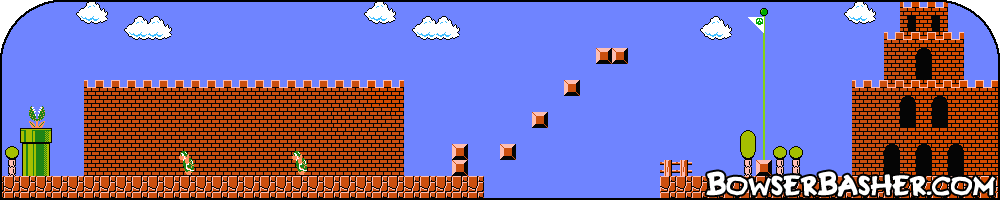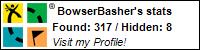Photoshop Tutorial
Simple Blurred Border
This tutorial will show you how to add a blurred border to any photo in Photoshop.
All tutorials are made in Photoshop CS4 on a Mac.

This one is simple, and only takes 5 steps but produces a very nice effect to finish off any photo.
Step 1.
Open a photo that you want to frame. I took this one a few years ago whilst I was on holiday. Next, duplicate the photo.
To do this, go to Layer > Duplicate Layer..., name your layer ("Background Copy" is always good).
You can also duplicate the layer by Right clicking on the layer in the Layers window, and selecting "Duplicate Layer".
Step 2.
Make sure the duplicated layer (the top layer) is selected, then go to Edit > Free Transform. Now use the Free
Transform toolbar at the top to change the W and H, (Width and Height) properties to 90% as
shown below. You could probably experiment with different setting, but 90% seems to create the best effect.
![]()

Step 3.
Select your original background layer again, and then go to Filter > Blur > Gaussian Blur, setting the
Radius to 5px should be enough.
What you should see now is something that resembles the image shown. You should see your main photo, clear, with the second layer behind, blurred. You can, if you want, leave it as it is, this looks good, but I feel that it needs just something to show the edge.
Step 4.So all I did was go into the the Layer Properties and add a 1 pixel stroke to the Duplicated (non-blurred) layer. I set mine to "Inside" and left all other settings as they are.
Like all tutorials, you can play around with the settings and you may find something that adds a bit more, or personalize it to something that suits you, though to be honest, there is not much you can do to this one. I think the stroke border is about the only thing that you can probably customize.
Alternative to step 4
This is one alternative to Step 4. Go into the Layer properties, but instead of selecting stroke, select Outer
Glow. I used the following settings, but again, you can experiment with them.
Blend Mode: Normal, Opacity: 75%, Spread: 5, Size 20.
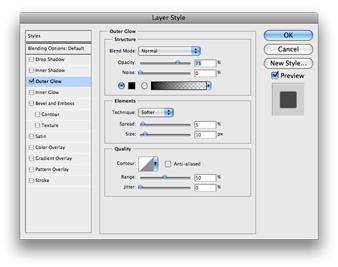
Here are the final images.

1 pixel border frame

Outer Glow frame
All tutorials are made in Photoshop CS4 on a Mac.